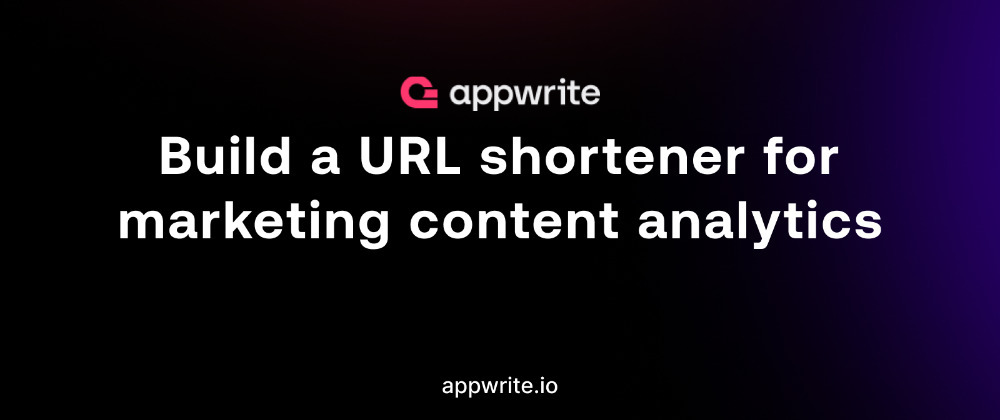Table of contents
No headings in the article.
In a world saturated with content across various platforms, understanding the effectiveness of created content is paramount. Marketing content analytics provides a lens through which businesses can evaluate the impact of their strategies, ensuring they resonate with the target audience.
A vital element of content analytics is the URL shortener, which focuses on aesthetics and user experience and enables marketers to create shorter and trackable links. By condensing lengthy URLs into compact forms, these tools streamline the presentation of links in various channels, including social media, emails, and print materials.
This post discusses building a URL shortener to maximize content analytics using Remix and Appwrite’s Function Template — URL Shortener.
The complete source code can be found on GitHub. Clone and fork it to get started! {% embed github.com/ugwutotheeshoes/remix-url-shorte.. %}
###Prerequisites
To comfortably follow along in this article, you’ll need the following:
#Getting started
###Setting up an Appwrite project
Appwrite Functions are a powerful tool that allows developers to extend their applications’ capabilities in a few simple steps. We’ll first need to create a project on Appwrite’s console to get started. To do this, log into the Appwrite console, click the Create project button, name the project appwrite-url-shortener , and click Create.

###Create a function
Here, we’ll create an Appwrite function to condense lengthy URLs. Let’s navigate to the Functions tab on the sidebar and click Create Function to create a new function.

Next, click the GitHub button since we’ll manage our functions in a GitHub repository. To give Appwrite access to all repositories in the GitHub account, select All repositories and then click Install and Authorize.

Click on All templates and search Url Shortener, then click on Create function to set up the function.


Here, we’ll configure the template using the details below. Name the template URL shortener, then select any Node.js runtime from the dropdown list. Click on Next.

In this section, we’ll need to set the environmental variables as shown below.
APPWRITE_API_KEY: This API key lets us interact with the Appwrite server APIs. It is generated once the function is created and can be obtained from the Setting tab on the project's dashboard. Tick the Generate API key box since we want to generate a key on completion.
SHORT_BASE_URL: This is a domain to use for the short URLs. The functions subdomain or a custom domain are viable options here. Let’s use a sample value — short.app/s. We’ll reconfigure this to the function’s subdomain once the function fully initializes. You can eventually swap this with your custom subdomain.
- Optional variables: Leave this as it is. We’ll replace the
APPWRITE_DATABASE_IDandAPPWRITE_COLLECTION_IDlater on once we create a database to store the lengthy URLs.
After applying the configurations above, click Next.

Next, select the Create a new repository option and click Next. Then, input url-shortener as the repository’s name and click Next.


After naming the repo, select the existing repository's default branch, then click Create. This exports the function template into a suitable directory in the repository.

After this, our function template is successfully created and deployed. We should see the deployed source code in our GitHub repository.


Next, let’s copy the Domain link on the deployed template console, head to the Setting tab, and reconfigure the SHORT_BASE_URL variable using the function subdomain link.


###Creating a Database, Collection, and Attribute
Next, we’ll create a database to store and replace a lengthy URL with a shorter one. On the left side of the Appwrite Console dashboard, click on the Database tab. Click on the Create Database button to create a new database. Creating a new database will lead us to the Collection page.


Next, we’ll create a collection in our database by clicking the Add Collection button.

Afterward, head to the Attribute tab and click the Create Attribute button. Then, select the String option from the dropdown menu. Fill in url as the Attribute name, put 1000 as the Attribute Size, and then click the Create button.
Copy the Database and Collection ID on the Collection dashboard, then head back to the Url-shortener template. Here, replace the APPWRITE_DATABASE_ID and APPWRITE_COLLECTION_ID variables we got earlier.
##Project setup and installation
We’ll use Remix.js to handle the frontend component.
Run the following command in the terminal as shown below:
npx create-remix@latest --template https://github.com/ugwutotheeshoes/remix-js
The command above clones a Remix application with a JavaScript template. To use Appwrite in your Remix application, install the Appwrite client-side SDK for web applications.
npm install appwrite
Then, navigate into the project directory cd <project-name> and run npm run dev to start a development server at localhost:3000 in your browser.
NOTE: We’re using a Remix.js template since this article is JavaScript-based. However, Typescript is also applicable.
#Building the app’s functionality
To build the app’s functionality, head to the app/routes/index.jsx file and add the code snippet below.
// index.jsx
export default function Index() {
const [show, setShow] = useState(false);
const [longUrl, setLongUrl] = useState("");
const [shortUrl, setShortUrl] = useState("");
const client = new Client();
.setEndpoint("OUR_API_ENDPOINT") // Your API Endpoint
.setProject("OUR_PROJECT_ID"); // Your project ID
const functions = new Functions(client);
const handleChange = (e) => {
e.preventDefault();
setLongUrl(e.target.value );
};
const handleSubmit = () => {
const execution = functions.createExecution(
"OUR_FUNCTION_ID", JSON.stringify({ url: longUrl, }), false, "/", "POST",
{
"Content-Type": "application/json",
}
);
execution.then(
function (response) {
setShortUrl(response.responseBody);
setShow(true);
setLongUrl("");
console.log(response);
},
function (error) {
console.log(error); // Failure
}
);
};
return (
<div className="container">
<form onSubmit={handleSubmit}>
<label>Paste your URL here:</label>
<div className="section">
<input
type="text"
placeholder="URL"
value={longUrl}
onChange={handleChange}
/>
<button type="submit">Submit</button>
</div>
</form>
{show && (
<p>
<span>Here's your short link:</span>
{shortUrl}
</p>
)}
</div>
)
}
The snippet above does the following:
- Creates a form and some variables to store a URL.
- Imports the required dependencies to interact with Appwrite servers.
- Creates a request to Appwrite to store the lengthy URL as a new document in the Database we created earlier. For that, we’ll use the Database and Collection ID here.
- Stores the created Document’s ID from the response.
- Displays the new shortened link, which comprises the function’s subdomain and the Document ID. Demo
The app should function like this after applying the necessary configurations above: {% embed loom.com/share/2c65eeae70f74c9789d11e879f35.. %}
#Conclusion
This post highlights the integration of the Appwrite Function template URL shortener in a Remix application. This template can significantly simplify content analysis, providing aesthetic benefits and, more importantly, a reliable means to assess and enhance the efficiency of content distribution across diverse digital platforms.
#Resources
These resources may also be helpful: